Technical Support
Login
Do I already have a dx-open.com Username?
If you have been notified about a transaction via email, you already have a dx-open.com Username. Your Username was listed in the email salutation. If you do not have access to this email, or have not received a notification via email, click "I forgot my Username" to retrieve your Username via email. If your email address is not on record, you do not have a dx-open.com Username.If I have forgotten my Username or password, should I register again?
No. If you already have a dx-open.com Username, you should not register again. Instead, please click "I forgot my Username or password" to proceed.What should I do if my account has been "locked out"?
Your account will be locked out if you enter the wrong Username and password combination too many times. To unlock your account, you must reset your password.What will I see when I sign in?
The system redirects you to your Deal Inventory after you sign in. If you have just created a new account by registering via the system, or have not been granted permission to see active deals, your inventory will be empty.Web Browsers
Which web browsers are supported by dx-open.com?
dx-open.com supports recent versions of all major web browsers. This list includes:- Google Chrome 22 or higher (recommended)
- Mozilla Firefox 15 or higher
- Microsoft Internet Explorer 8 or higher
- Apple Safari 6 or higher
When I visit dx-open.com, I am told that my web browser is not supported.
If you are notified that your browser is not supported, please log in again via a supported browser. Failure to do so may result in unexpected results and problems. See the list of supported web browsers.Does dx-open.com require Javascript?
dx-open.com requires that JavaScript be enabled in your browser. Failure to enable this feature will cause the web site to operate incorrectly. For instructions on how to enable JavaScript, please see your web browser's documentation.Does dx-open.com use cookies?
dx-open.com uses cookies to store information temporarily about your session. It does not store any confidential information in the cookie file.Adobe Acrobat/Acrobat Reader and PDF files
Which versions of Acrobat and Acrobat reader are supported?
The dx-open.com web site makes extensive use of Portable Document Format (PDF) files that may be encrypted with DRM. Either Adobe Acrobat Reader or Adobe Acrobat (version 9 or later) is required to view dx-open.com's PDF documents.How do I optimize Acrobat or Acrobat Reader for use with dx-open.com?
Acrobat and Acrobat Reader are preconfigured with generalized settings and can be further optimized to improve access. To optimize PDF file access, please make the following configuration changes:- Run Adobe Acrobat Reader
- Go to Edit, Preferences…
- Click on Internet in the categories list
- Make sure Allow fast web view is checked
- Make sure Allow speculative downloading in the background is unchecked
- Set Connection speed to the correct speed.
- Select OK.
When I click on a PDF document link, nothing happens.
First, ensure that a popup blocker is not preventing the document from being displayed. If the problem is not caused by a popup blocker, Acrobat may not be responding correctly. From time to time, more recent versions of Adobe Acrobat or Acrobat Reader stop responding and must be manually stopped via the task manager. To end the Acrobat or Acrobat Reader process:- Press Ctrl-Alt-Delete (at the same time). This should open the Windows security window
- Press "Task Manager"
- Click on the "Processes" tab
- Look in the "Image Name" column for either Acrobat.exe or AcroRd32.exe
- Click on the row containing the correct image name
- Click on "End Process"
- Select "Yes"
Microsoft Office files
Which versions of Microsoft Office are supported?
All Microsoft Office documents (i.e. Word, Excel, Powerpoint) on the dx-open.com website require Microsoft Office 2007 or later. For Mac users, the equivalent version is Microsoft Office for Mac 2008.Website Security
What are dx-open.com rules for passwords?
The password rules for the dx-open.com web site are as follows:- Must be at least eight (8) characters long
- Must contain at least one upper-case letter, one lower-case letter and one non-letter
- All dx-open.com passwords expire after 60 days. When your password expires, you will be prompted to provide a new password
- Previous ten (10) passwords cannot be reused for a period of 450 days after they are initially specified
- User accounts are locked after three (3) consecutive failed log on attempts
Is my session with dx-open.com secure?
After user log on, all network traffic is encrypted via 128-bit SSL. You can verify if the browser is working in secure, encrypted mode:- Firefox - the background color of the address bar changes to yellow (when using default skin)
- Internet Explorer - locked padlock icon appears in the bottom left corner of your browser window
- Safari - locked padlock icon on upper right of window
- Chrome - locked padlock icon in address bar
Miscellaneous
How do I uncompress ZIP files on a Mac?
The built-in macOS Archive Utility program, which by default is used to open ZIP files on Macs, is well known to have many problems that prevent it from working correctly. It is strongly recommended that a 3rd-party utility be used instead. DebtX recommends The Unarchiver, which is available free of charge on the Mac App Store.To install The Unarchiver on your Mac computer:
- Open the following link in your web browser: https://itunes.apple.com/us/app/the-unarchiver/id425424353
- Click on "View in Mac App Store". This will launch the App Store application.
- Click on the "Get" button. This will download and install the application on your Mac.
-
In the Finder application, right-click on any ZIP file and select "Get Info".
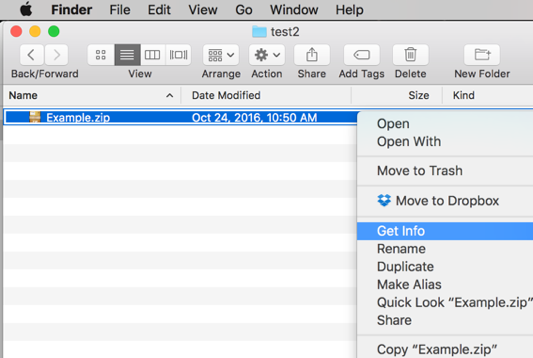
-
Find the "Open with:" section and find The Unarchiver.app in the drop down list.
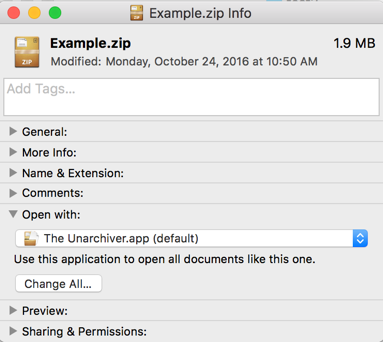
- Click the "Change All..." button and then select "Continue" to make it the default application.